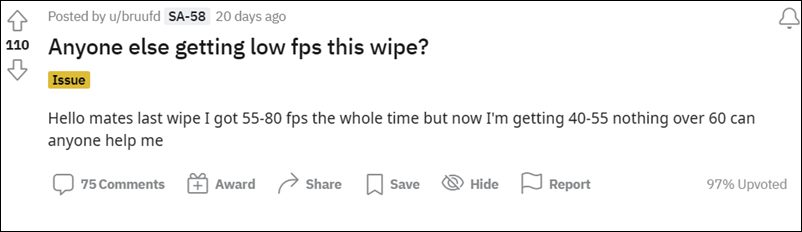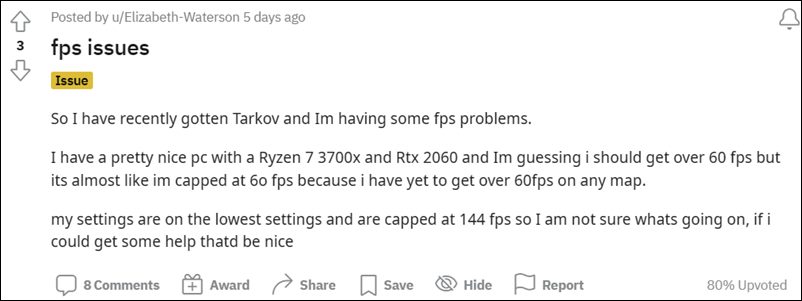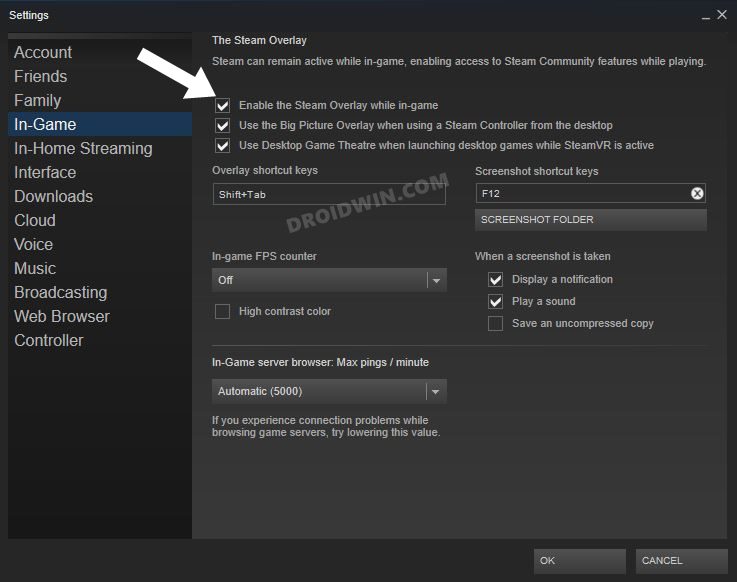While this may sound easy on paper, but it is proving to be quite a challenging task for many users. And it’s not just because of its hardcore gameplay or challenging mission sets. A large part of it could be attributed to its irregular FPS performance as well. Inspite of having an impressive PC setup, various users have voiced their concern that they are getting very low frames per second in the game.
This results in a sluggish and laggy gameplay experience, thereby making it literary unplayable. If you are also getting bugged with this issue, then this guide shall come in handy. In this tutorial, we will make you aware of various methods that shall help you fix the low FPS issue in Escape from Tarkov. Follow along.
How to Fix Low FPS in Escape From Tarkov
Do note that there’s no universal fix as such. You will have to try out each of the below-mentioned workarounds and see which one (or a combination of two more) works best in your favor. So with that in mind, let’s get started.
Update Graphics Drivers
First and foremost, make sure that you are running the latest graphics drivers on your Windows PC. Running an older version of the GPU drivers is sure to result in a slow and issue-prone gameplay experience. So refer to the below steps to update the drivers right away:
Disable Steam Overlay
Steam Overlay is a pop-up menu that could be invoked on top of any game and lets you directly access options such as your friend list, chat, and carry out in-game DLC purchasing. While there has always been an element of doubt surrounding the fact whether it actually hampers the FPS, more evidence in recent times indicates it does, though not drastic as such. So it only makes sense to have this feature turned off, which could be done as follows:
Tweak Discord Settings
If you use this popular Voice over Internet Protocol application, then make sure to tweak its setting in order to fully optimize it according to the gameplay. For that, you may sync your Discord settings in accordance with the below tips:
Change Nvidia Control Panel Settings
There are a few Global Settings that you need to set up to extract the maximum potential out of your GPU and hence get a lag-free experience. Make sure to checkmark all those prerequisites, as listed below.
Change AMD Control Panel Settings
Delete DirectX Shader Cache
The DirectX Shader contains files that are created by the graphics system. The GPU uses these files to speed up its working process as instead of starting from scratch, it could directly use these files when the need arises. However, if a lot of these files’ get accrued over the due course of time, then it could spell out trouble for the apps running on your PC. Therefore, it is recommended to delete these temporary data at regular intervals, using the instructions given below
Delete Nvidia Cache
Nvidia creates temporary cached data and uses them to speed up its overall functioning. However, if these stored files get outdated or corrupted, then a laggy gaming experience is on the cards. Therefore, you should consider deleting these files at regular intervals, and now could probably be the best time to do so. So refer to the below instructions and delete these data right away: So with this, we round off the guide on how you could fix the low FPS issue in Escape from Tarkov. We have seven listed different methods for the same. Do let us know in the comments section which one spelled out success for you. Likewise, all your queries are welcomed in the comments section below.
How to Increase FPS Rate of Games on Android Which Device/App is Waking my Windows 11 PC From SleepHow to Fix Windows 11 High CPU and Disk UsageNvidia GeForce Experience not working in Windows 11 [Fixed]
About Chief Editor